If you are a UK Alpha Tracker user affected by the recent VAT change regarding "reverse charge" (see https://www.gov.uk/guidance/vat-domestic-reverse-charge-for-building-and-construction-services) you will find these notes from Kim useful:
Step 1
Set up a new VAT code for a zero rate by using Setup|General|VAT Codes.
Make sure that the VAT Rate field is set to “0” on the new record.
The Account Software Code only needs to be set if you export your invoices to Sage.
Step 2
Make sure that the system is set to use the Standard 20% rate VAT Code by default:
a. Go to the System Repository and search for “VAT”.
b. Ensure “Default VAT Code for Invoices” is set to your standard rate VAT Code, eg “20”.
Step 3
When you raise an invoice, the default VAT Code is applied and the VAT is calculated. The total VAT is displayed.
If you need any more help, please do contact our support desk.
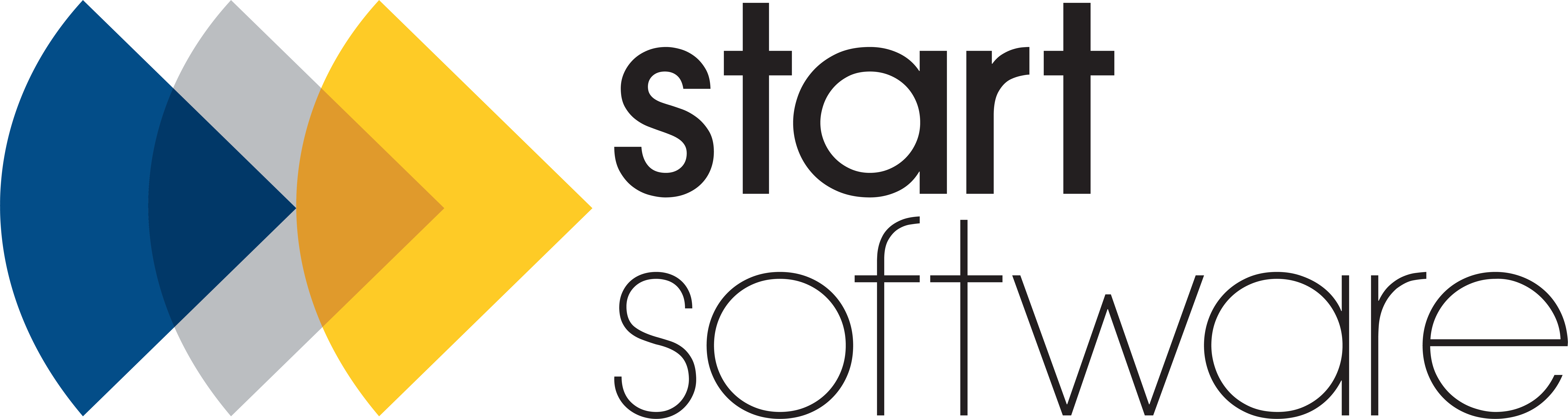









Comments
Post a Comment